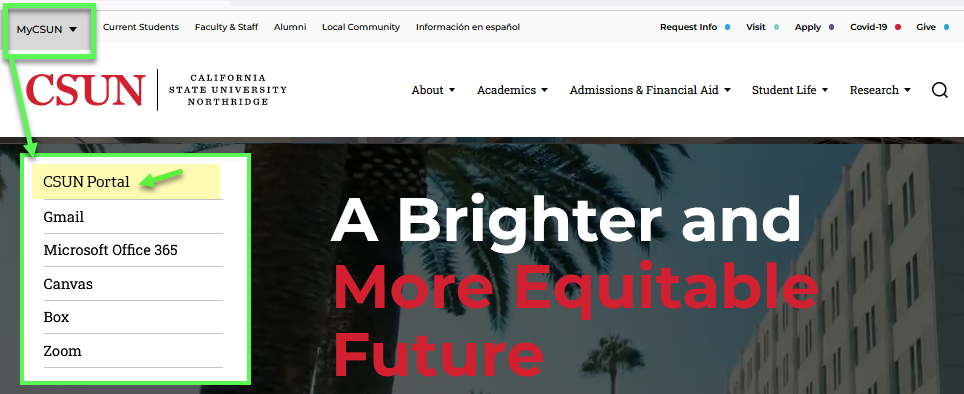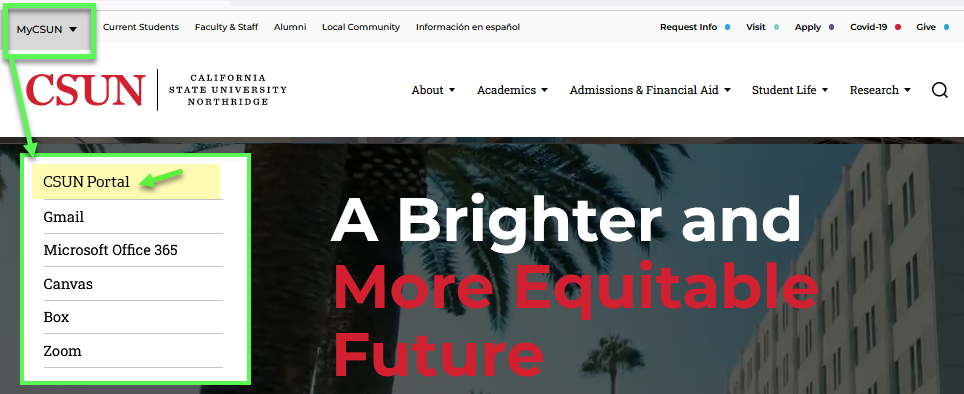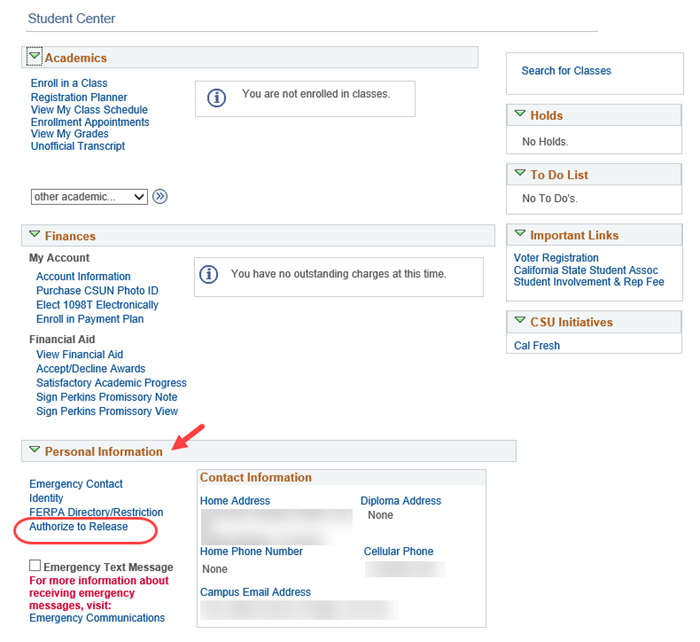Release Authorization
Your student records are confidential and protected by the federal Family Educational Rights and Privacy Act (FERPA). The University cannot release your student record and financial account information to your parent, guardian, sponsor or other third party without your prior formal consent.
By completing the “Authorization to Release” web form through the CSUN Portal, you can designate one or more trusted persons — your third-party designee(s) — to receive information about your student record when they contact the University.
Good to Know:
- Only you, the student, can legally complete this authorization.
- Your authorization is effective starting with the date you execute it.
- You may revoke authorization for a third party at any time.
- You can authorize specific CSUN offices to share your information with third-party designee(s). Authorizing one office to release records does not authorize the other offices.
Step 1
Go to the CSUN home page at www.csun.edu and:
- Open the MyCSUN menu in the top navigation.
- Select the CSUN Portal link.
- Log in with your CSUN user ID and password.
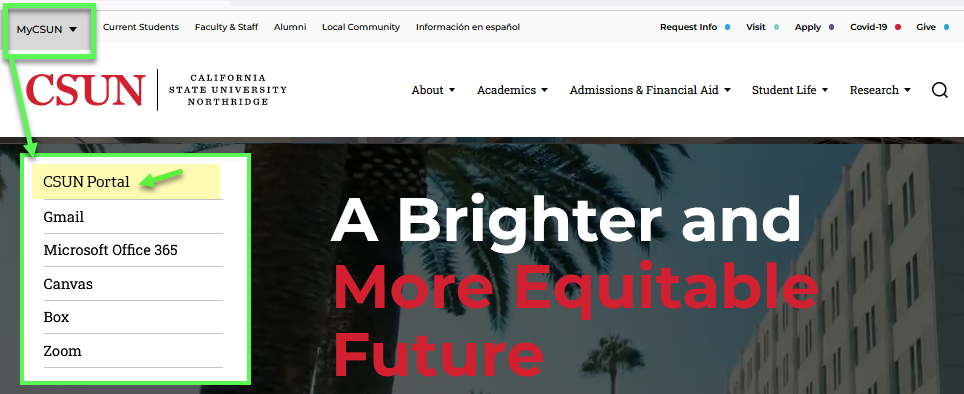
Step 2
The CSUN Portal home page displays.
In the Top Tools section, select the Student Center icon link.

Step 3
The SOLAR Student Center home page displays.
Under the “Personal Information” section, select the Authorize to Release link.
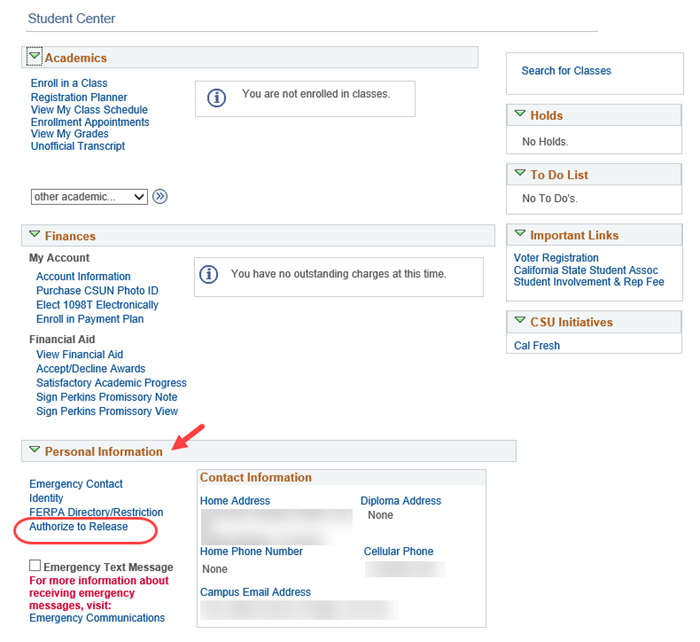
The “Create an Authorization to Release” page and web form display four sections:
- The Family Educational Rights and Privacy Act (FERPA) and its protection of your student record.
- The CSUN offices you can authorize to release your record to third-party designee(s).
- Instructions to complete the web form.
- The Authorization to Release web form itself.
Let’s look at these sections more closely in the next two steps.

Step 5
The first section (Box 1 in the image below) introduces FERPA. Read more at Privacy Rights of Students in Education Records.
The second section (Box 2 in the image below) lists the CSUN offices you can authorize to release your education records and student financial information. The offices and examples of the types of information they may release are listed below:
- Admissions: Application status, incomplete application items, admission decision.
- Records & Registration: Class schedule, enrollment status, grades, major/minor.
- Academic Advising Offices: Summary of advising sessions, degree progress, academic standing, change in schedule or major/minor, etc. May also allow designee to accompany student during advising sessions.
- Undergraduate Studies: Requests or appeals for late or retroactive schedule change, medical withdrawal, change of major/minor, extra unit appeal, repeat enrollment appeal, and academic standing appeals.
- Associate Dean Offices: Requests for late schedule change, medical withdrawal, academic advising concerns, change of major/minor, repeat enrollment, and academic standing appeals.
- Student Housing & Residential Life: Housing charges and payments, contracted information including living quarters, enrollment status related to housing eligibility, judicial records, and meeting records.
- Student Financials (Offices of Student Accounting and University Cash Services): Information about charges and payments posted on your student account, financial aid disbursements, and enrollment status as it affects your financial obligations to the University.
NOTE: Granting authorization to one office does not grant authorization to the other offices.

Step 6
The third section (Box 3 in the image below) explains how to complete the Authorization to Release web form.
IMPORTANT! By providing your electronic signature on the Authorization to Release form, you permit the CSUN offices you select to release your student records and/or financial account information to the person(s) you designate. Only you, the student, can legally complete this authorization.
Reminder: Do not share this information with anyone other than your authorized designee.

Step 7
Let's look at the Authorization to Release Your Record(s) web form (Box 4 in the image below). You must complete all the fields in the web form in order to save and record it.
To add a third-party designee to receive your student information when they contact CSUN:
- Enter your designee’s first and last name.
- Create a four-digit access code for your designee. Share the code with this person ONLY!
- Enter an expiration date to end your designee’s access to your CSUN records, up to one year from today’s date.
Next, in the table below the designee's name, select the CSUN records you want us to release to them. Fill out all three columns in the table:
- Department: Use the magnifying glass icon to look up and select available offices from which you authorize your designee to receive information.
- Records to Release: For the office you selected, look up and select the type of record you want to release to your designee.
- Purpose of Release: Enter a purpose for authorizing the selected office to release the specified record to your designee. (It's OK to type past the visible box.)
If satisfied with your choices, select the SAVE button to record your changes. This is your electronic signature.
- Cancel your entries and start over. Select the Cancel button.
- Repeat this process to add more offices, records and/or designees.
- Add, modify or delete a designee. Use the plus (+) or minus (-) sign buttons, or edit the form fields.
- Add or delete the CSUN records you wish to share with your designee. Use the plus (+) or minus (-) sign buttons.
You can return at any time to add to, modify or delete your selections.

Step 8
Before we can release your student information to your third-party designee(s), they will need to:
- Identify themselves.
- Provide your student name and nine-digit student ID number.
- Provide their access code.
Do not share this information with anyone other than your authorized designee!
To WITHDRAW an authorization at any time, return to this page and select the minus (-) button to delete the designee or record row.
That's it, except.
- To return to the Student Center, select it from the top, black navigation bar.
- If finished with the Authorization to Release page, close its tab on your web browser.
- To return to the CSUN Portal home page, select its tab in your web browser.
Back in the CSUN Portal, be sure to LOG OUT by tapping the person icon in the upper right corner (shown in inset below).